Teltonika Custom APN Setting
For Rut 240, Rut 950, Rut 955, Rut X11
Kai
Last Update 4 years ago
Set Up Instructions are the same for ATT, T-Mobile or Verizon Sim Cards
The following directions apply to all custom APN settings. The navigation is the same for all APN's the data entered is different:
Log into the router after connecting to the wifi or ethernet by typing in 192.168.1.1 into a webpage address bar.
The username and password are whatever has been set already after normal setup.
After login, navigate to the menu option Network>Mobile>Mobile Configuration
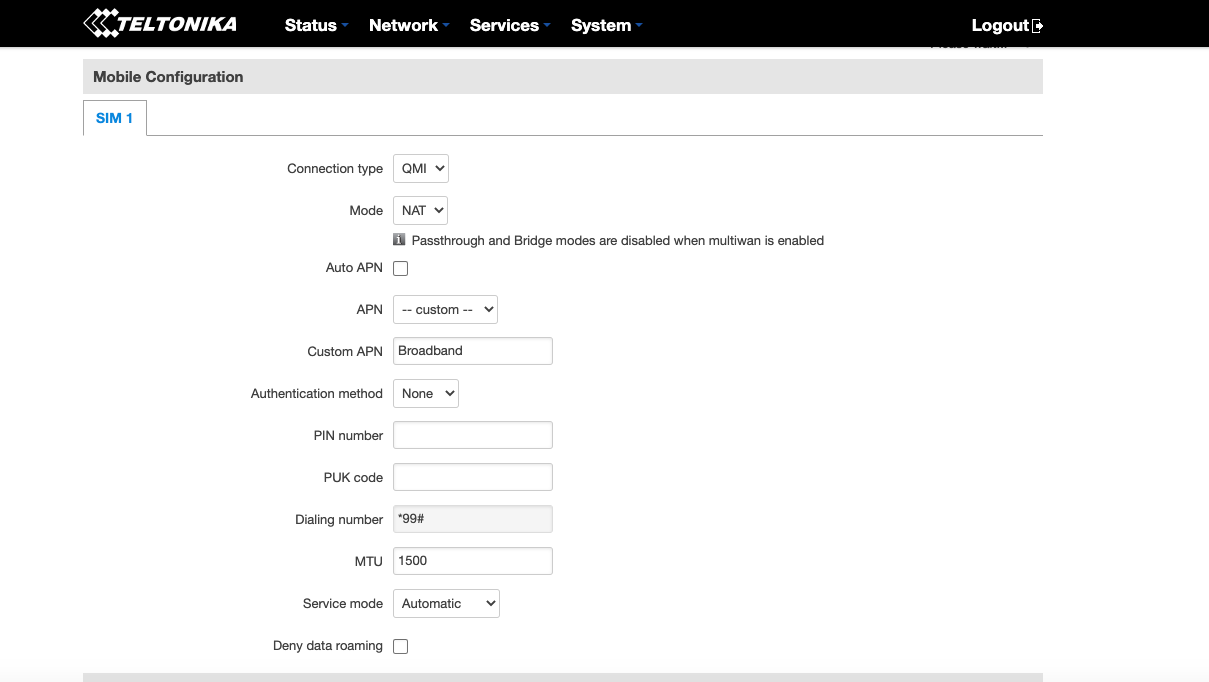
Untick the Auto APN and enter in the appropriate information which is based on the type of sim card we have provided to you:
If you have been provided an ATT Sim Card and you have a 4G device use: Broadband
If you have been provided an ATT Sim Card and you have a 5G device use: NRBroadband
For all other devices use the following APN Information below:
(Rogers): apn.zerogravitywireless.com
(Tmobile): c2.korem2m.com
(Verizon): wyleslte.gw7.vzwentp
DO NOT put anything in the PIN number section or the PUK code as that will lock the SIM down.
After entering the information, unplug the device for 5 minutes and try restarting; At this point, the device should have bars indicating the strength of signal it is receiving similar to the image below:
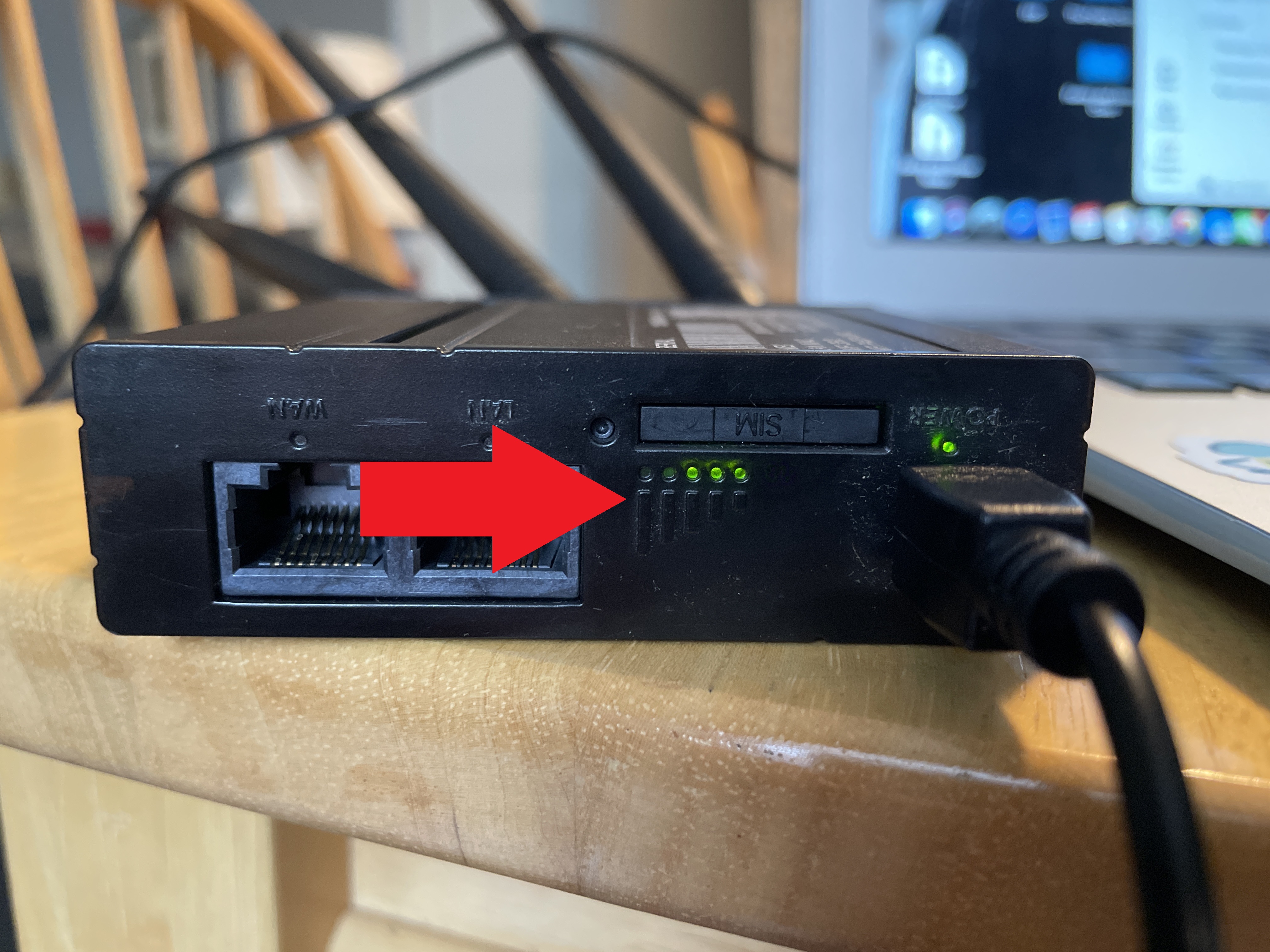
Now, try to visit a website using the router. If this works, SUCCESS, you are connected. Now run a speedtest. If it does not work, you may need to wait for an additional 10 to 15 minutes for the device to register on our network. If problems still persist, please schedule a remote technician visit by clicking here.

