APN setup for C4R400 Router
STEN ROUTER ONLY
Kai
Last Update vor 4 Jahren
It is essential that you follow these instructions and set up the APN properly.
You can use your phone or computer to program the router.
If you have an ethernet cable, use it to connect your router to your computer. It is easier to open multiple tabs/browsers and to type in the numbers and website addresses on a computer vs cell phone.
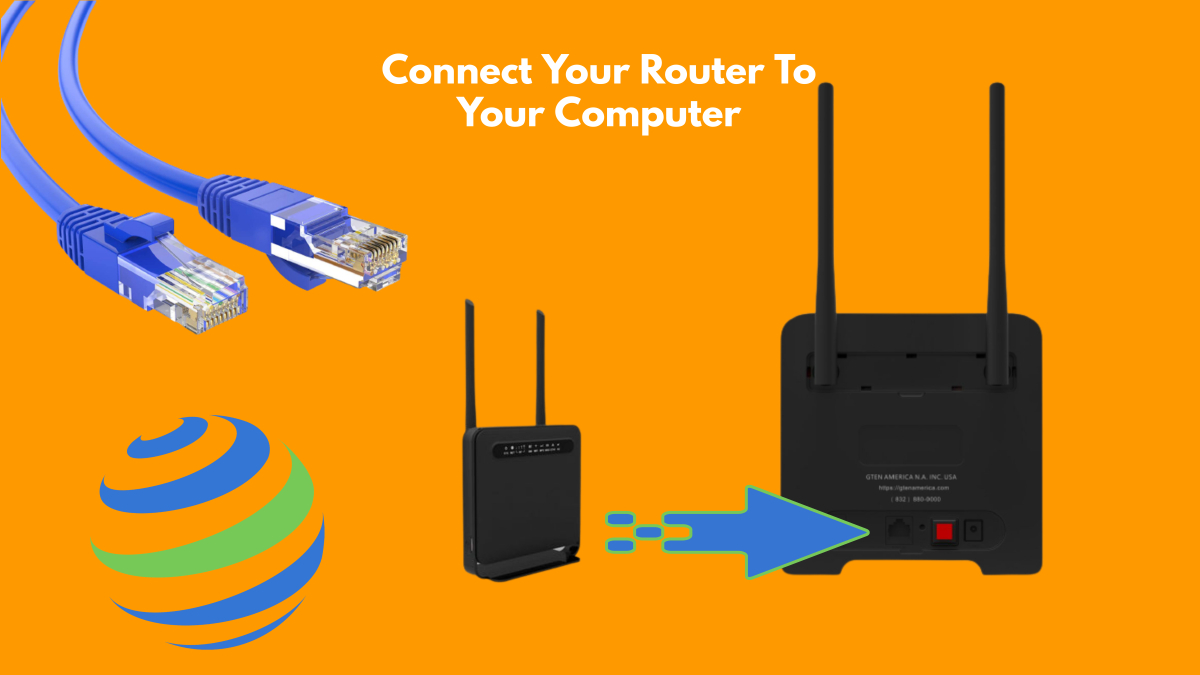
Which ever you use, your computer or your phone, connect to the network listed on the bottom or back of the device or look for a SYNERGY SSID. (phone-open wi-fi settings to connect)
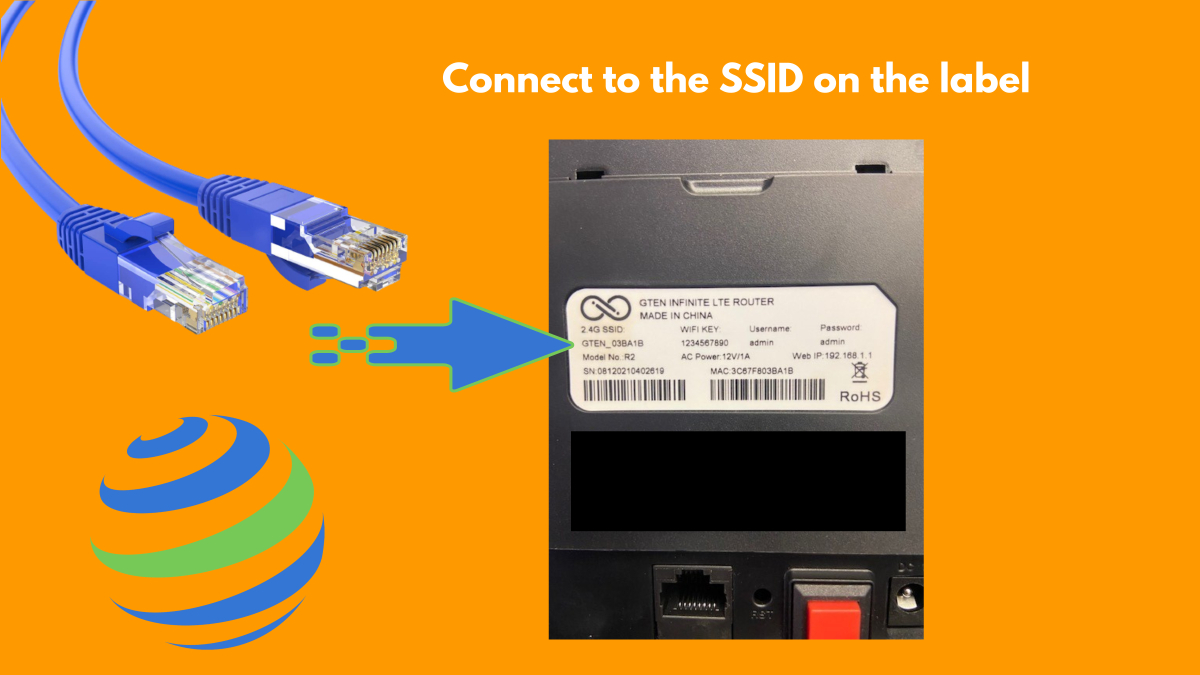
Turn on your router and factory reset with the hidden button on the back.
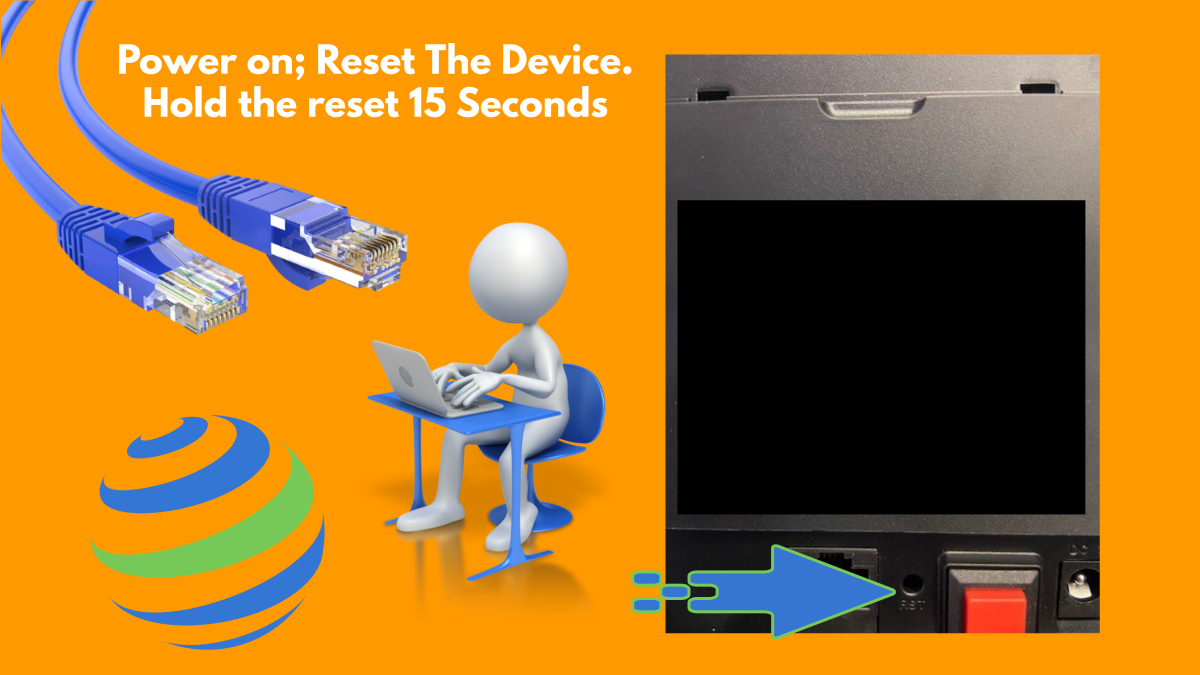
Turn off the router insert your sim card.

Open a web browser (chrome, firefox) and type in 192.168.100.1
When the login page comes up, type in the password “admin”, all lowercase, and select enter
*if you are programming a v4, the IP address is 192.100.1.1.
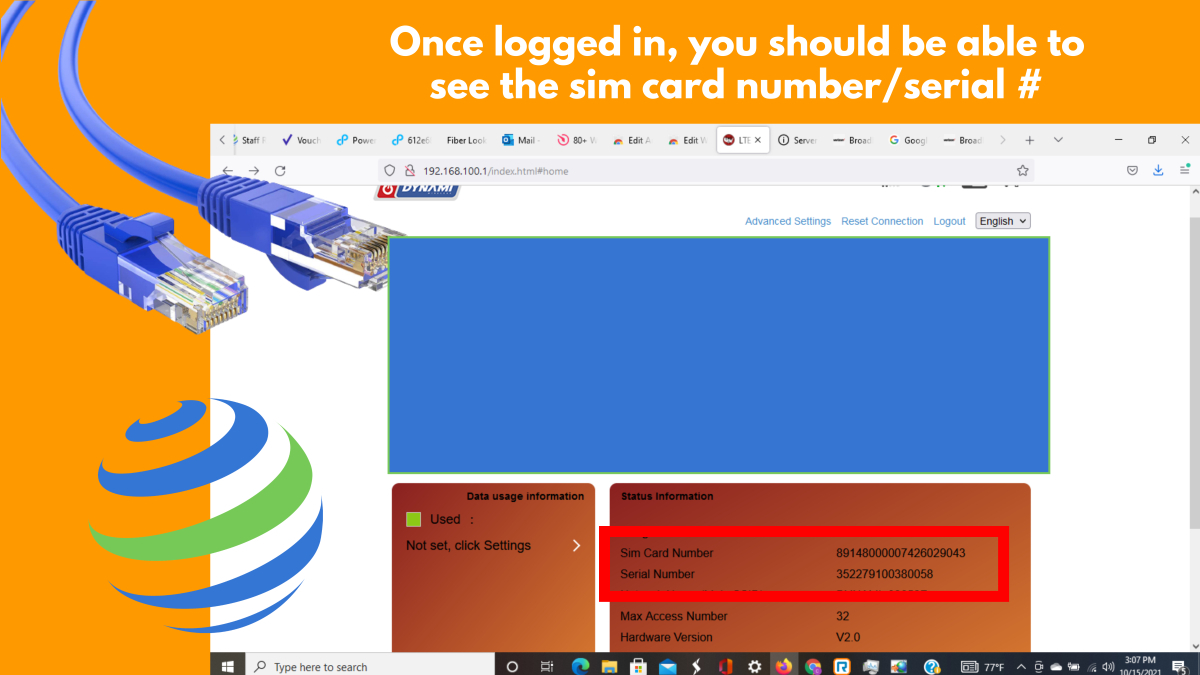
If you are swapping a sim card, you will need to call 855-779-6374, or chat with us, to provide us with these two numbers, along with your verifying account information so that we can activate your card.
While still on the phone or chat with a Synergy Representative, leave the current browser window open and open another one and go to
192.168.100.1/index.html#apn_setting.
This will open the APN Setting page.
This page will already have settings that look similar to the APN Settings Example Below.
If your page does not look similar to the example below, factory reset again.
This page is where the changes need to be made.
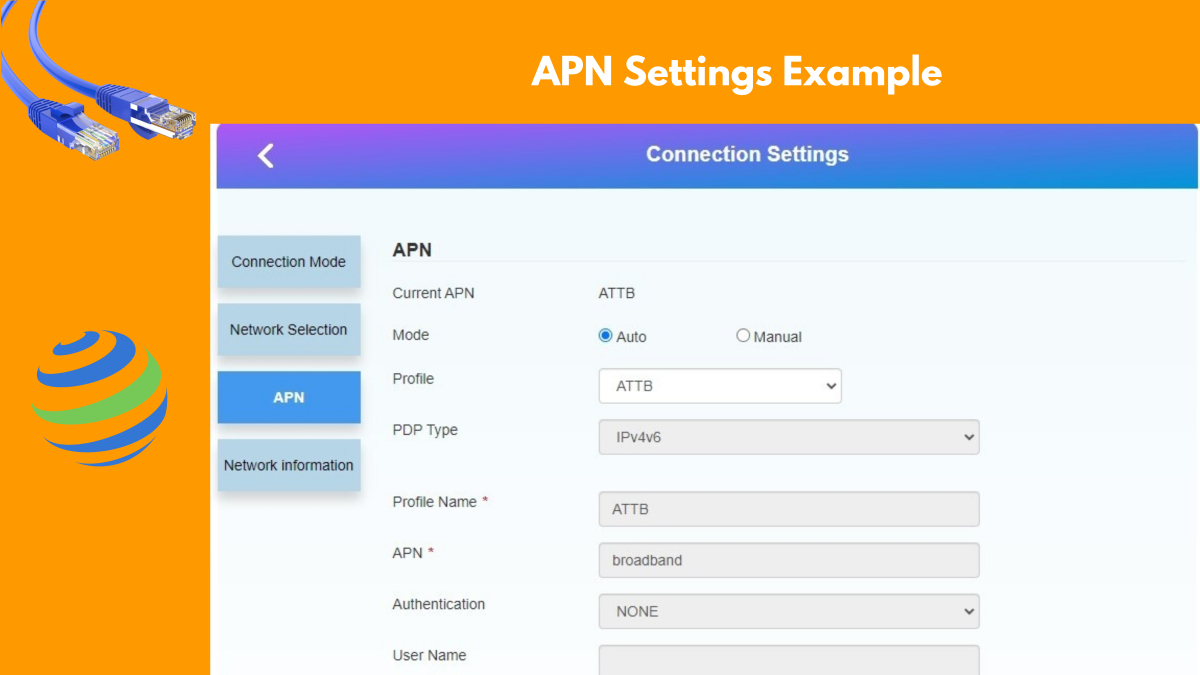
To change settings:
Click the “Manual” button
Click the “Add New” button
The screen will look like this.
APN Designators used in the appropriate box below:
(ATT): iot.kore.com
(Rogers): apn.zerogravitywireless.com
(Tmobile): c2.korem2m.com
(Verizon): wyleslte.gw7.vzwentp
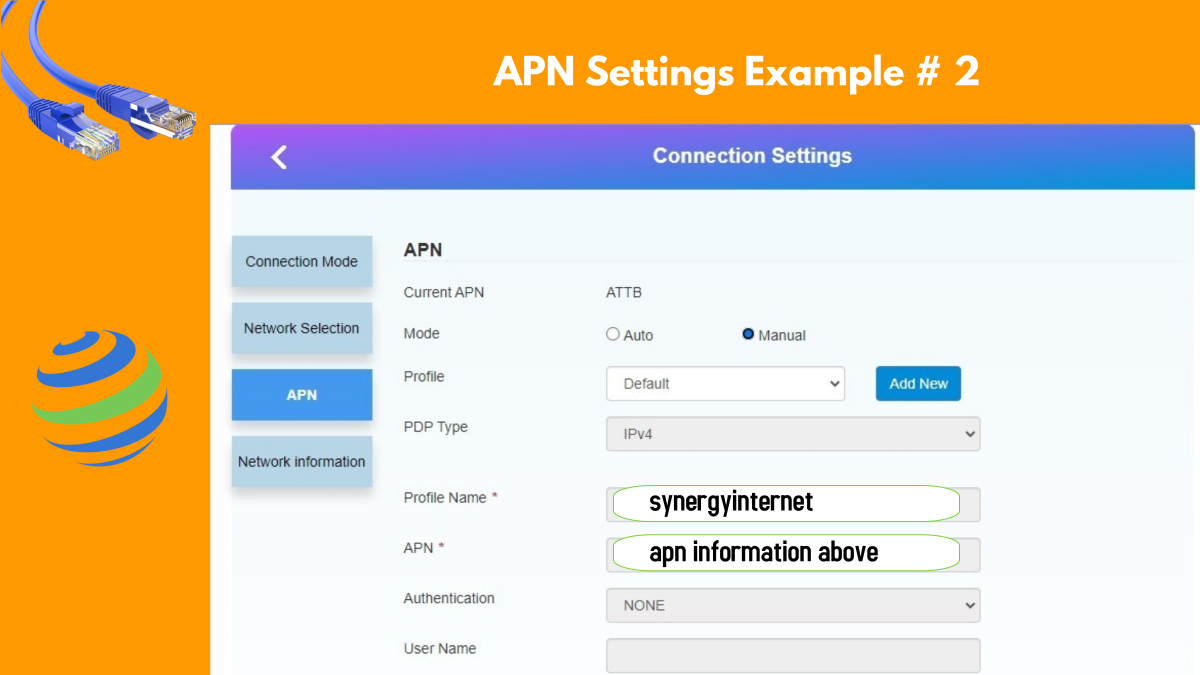
Make sure that the PDP Type is: "IPV4". You may get a dialogue box similar to the example below when you change it. Simply select, "OK".

When the popup goes away make the following changes:
–Profile Name: synergyinternet
–APN : (Use Correct APN from above)
–Authentication: NONE
–Username: Leave blank
–Password: Leave blank
Now click the “Apply” button on the bottom right and wait for the success screen.
When the success screen goes away, click on the “Set As Default”.
Turn the router off with the power button. DO NOT UNPLUG. Leave the router off for a full minute. Do not rush it. A full sixty seconds.
Turn the router back on and you should have internet. Try visiting a web page like "www.whitehouse.gov".
By logging back into the admin section, you should see a connection screen that looks similar to the example below:
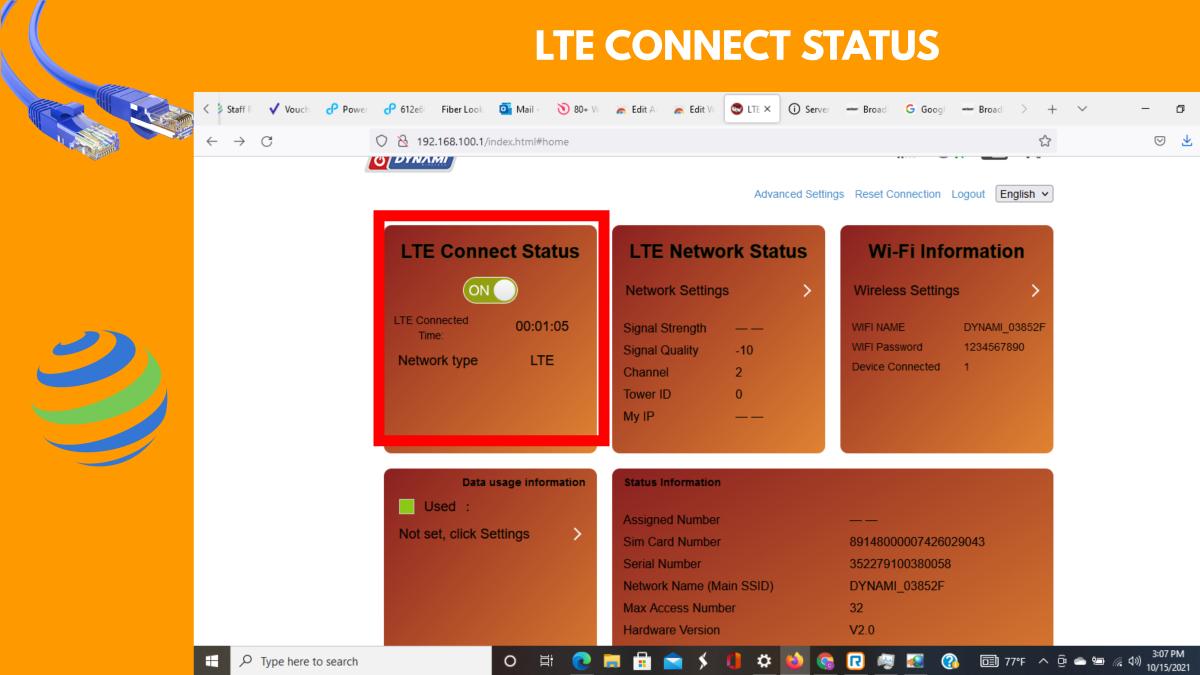
If for some reason your router is not working or does not respond properly, please schedule a remote assistance appointment by clicking here. If these directions were helpful and you are now connected HAPPY SURFING!

