Remote Assistance vs. Remote Desktop
Kai
Last Update 4 years ago

Technology has altered the way we think about work in a radical way. Although many employees still commute from their home to the workplace, workforces are becoming increasingly remote. This means a lot of people are now doing their jobs from home, or anywhere they have access to the internet. Moreover, some organizations offer flexible hours, which allows employees to split work between the office and the home.
In tandem, IT technology has also developed rapidly to keep pace, further enabling the rise of remote work with easy ways to access computers and files from remote locations. There is, however, some confusion regarding the difference between remote assistance and remote desktop access services. This guide will outline the key differences and similarities—and explain why it’s important for managed services providers (MSPs) to ensure the security of the connections they make with either service.
Windows remote assistance vs. remote desktop
Windows-based computers allow for two different remote desktop protocol (RDP) connections—remote desktop and remote assistance. While these services are similar, the use cases vary. IT professionals use both to establish a remote connection. Both terms are defined below:
REMOTE ASSISTANCE
Technicians use remote assistance when technical support is required. With remote assistance, a user can invite a technician to see what’s happening on their screen remotely. The remote user, generally a technician, will receive an invitation from the host. The technician cannot log in without responding to the invitation.
The remote user may be able to share control of the host computer if the host computer’s settings allow for it. This means they can access information on the host computer, open files, and input data using their keyboard and mouse. For IT professionals who manage issues at a distance by, for example, checking the registry or running scans, this function can be extremely useful.
With remote assistance, both the host user and the remote user can view the same screen and participate in the process.
REMOTE DESKTOP
With a standard Windows remote desktop connection, the host computer’s screen becomes locked as soon as the session commences. This means that only the remote computer will be able to see the video output. Remote desktop allows a remote user to access the full host computer, regardless of the remote user’s location in relation to the host computer.
The host computer is responsible for all the processing, even though it’s viewed via a remote screen. The user sends keyboard and mouse input, and the host computer sends back video and audio output. For example, if someone makes a remote connection and saves a file to a hard drive, the host computer’s hard drive will save the file. For the remote user to access the file later, the user would need to transfer it to the remote computer when the session finishes.
Remote desktop connections are focused on helping users become more productive, because they allow users to connect to their computer from somewhere else within the workplace. With some configuration changes, they can even access their device via the internet from outside the workplace. For example, if an employee requires access to files on a specific computer in their office, but currently doesn’t have physical access to that computer, a remote desktop connection will likely provide the best solution.
The importance of securing remote connections
Regardless of whether you’re using remote assistance or remote desktop services, security is an important consideration. When you establish a remote connection, it can potentially leave vulnerabilities open that make both the computer and your business vulnerable to security threats. When you’re using remote assistance or remote desktop, the host computer is only as safe as the connection.
The security surrounding remote assistance versus remote desktop is similar in the sense that both are vulnerable to cyberattacks. However, the nature of the connection of remote assistance activities is slightly different—unless the host user is acting improperly, there will always be someone on the other side of the connection. The host user must invite the connection and is able to monitor it over the course of the session.
Remote desktop is often used by employees connecting to their work computer, which can lead to dangerous security breaches if you don’t take the proper precautions. To help secure this method of remote access, make sure remote workers use a VPN or a similar solution to encrypt their
connections. Keep in mind, if a cybercriminal obtains the IP address of a computer that can make remote desktop connections, the hacker only needs to obtain the login credentials. As such, weak passwords can put your company and customers’ data at risk. Establishing clear password policies and implementing strict best practices can go a long way in securing remote connections.
The Support tools we use
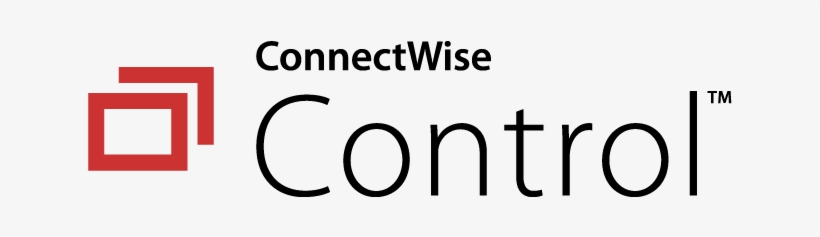
Synergy Internet uses ConnectWise Control to provide support. ConnectWise Control is cloud-based operations management solution that allows technicians to perform remote support, gain remote access and run remote meetings. It acts as a meeting point for technicians and customers, enabling them to receive solutions without phone or chat sessions. Customers we assist are able to connect with us via our remote connection. If you have a remote session set up click here.

